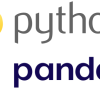Python | pandas | “describe”の利用方法
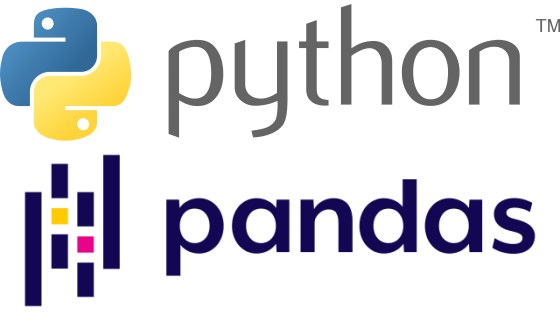
Pythonとは,高レベルの汎用プログラミング言語であり,読みやすさとシンプルさで知られている.Web開発やデータサイエンス,人口知能,機械学習など幅広く利用されている.なお,レベルの高低はハードウェアに近いかどうかを意味しており,レベルが低いとハードウェアに近いことを意味している.
Pandasとは,Python向けに人気のあるオープンソースのデータ操作および分析ライブラリーである.異なるフォーマットでの読み書きするツールに加えて,効率的にデータ保存および大規模なデータセットを操作するためのデータ構造を提供する.
Pandasには,2つの"class"である一次元データを利用する"Series"と二次元データを利用する"DataFrame"がある.これらのデータを操作・分析するのに,"Attributes"と"Methods"がある.
“Attributes"は,"Series"や"DataFrame"のプロパティや性質を示すものであり,データ構造についての情報を提供する.一方,"Methods"は,特定のデータ操作を実行する機能であり,データの計算や変換などを実行する.
本記事では,"Methods"の1つである"describe"についての利用方法を以下に記す.
実施環境
各バージョンの確認方法はこちら
OS: Windows11
VS Code: 1.85.1
Python 3.12.0
Pandas 2.1.4
Numpy 1.26.2
“describe"の説明
“describe"は,"Methods"の1つであり,各列ごとのデータの統計を生成する.
pandas | pandas.DataFrame.describe
数字の場合の項目
データが数字の場合,以下一覧が出力される.
- count: null以外の値の個数
- mean: 平均
- std: 標準偏差
- min: 最小値
- 25%: 下位25%に該当する値
- 50%: 中央値
- 75%: 上位25%に該当する値
- max: 最大値
文字などの場合の項目
データが文字の場合,"数字の場合の項目"に加え",以下一覧が出力される.
- unique: 種類の個数
- top: 最も頻出する値
- freq: 最も頻出する値の頻度
“describe"の利用方法
数字データの出力
“df.describe()"を利用することで,data内の数字列の統計結果を出力することができる.
Pyファイルに以下を入力し,実行する.
import pandas as pd
# Create a sample DataFrame
data = {'Name': ['Alice', 'Bob', 'Charlie', 'Alice', 'David'],
'Age': [25, 30, 22, 25, 35],
'City': ['New York', 'San Francisco', 'Los Angeles', 'New York', 'Seattle'],
'Height': [160, 180, 175, 165, 190]}
df = pd.DataFrame(data)
print(df.describe())■実行結果
Age Height
count 5.000000 5.000000
mean 27.400000 174.000000
std 5.128353 11.937336
min 22.000000 160.000000
25% 25.000000 165.000000
50% 25.000000 175.000000
75% 30.000000 180.000000
max 35.000000 190.000000すべてのデータの出力
“df.describe(include=’all’)"を利用することで,data内の文字列も含むすべての列の統計結果を出力することができる.
Pyファイルに以下を入力し,実行する.
import pandas as pd
# Create a sample DataFrame
data = {'Name': ['Alice', 'Bob', 'Charlie', 'Alice', 'David'],
'Age': [25, 30, 22, 25, 35],
'City': ['New York', 'San Francisco', 'Los Angeles', 'New York', 'Seattle'],
'Height': [160, 180, 175, 165, 190]}
df = pd.DataFrame(data)
print(df.describe(include='all'))■実行結果
Name Age City Height
count 5 5.000000 5 5.000000
unique 4 NaN 4 NaN
top Alice NaN New York NaN
freq 2 NaN 2 NaN
mean NaN 27.400000 NaN 174.000000
std NaN 5.128353 NaN 11.937336
min NaN 22.000000 NaN 160.000000
25% NaN 25.000000 NaN 165.000000
50% NaN 25.000000 NaN 175.000000
75% NaN 30.000000 NaN 180.000000
max NaN 35.000000 NaN 190.000000特定の1つの列データの出力
“Age"列のデータ出力をする場合,"df['Age’].describe()"を利用することで,data内の"Age"列の統計結果を出力することができる.
Pyファイルに以下を入力し,実行する.
import pandas as pd
# Create a sample DataFrame
data = {'Name': ['Alice', 'Bob', 'Charlie', 'Alice', 'David'],
'Age': [25, 30, 22, 25, 35],
'City': ['New York', 'San Francisco', 'Los Angeles', 'New York', 'Seattle'],
'Height': [160, 180, 175, 165, 190]}
df = pd.DataFrame(data)
print(df['Age'].describe())■実行結果
count 5.000000
mean 27.400000
std 5.128353
min 22.000000
25% 25.000000
50% 25.000000
75% 30.000000
max 35.000000
Name: Age, dtype: float64特定の複数の列データの出力
“Age"列と"City"列のデータ出力をする場合,"df[['Age’, 'City’]].describe(include=’all’)"を利用することで,data内の"Age"列と"City"列の統計結果を出力することができる.
Pyファイルに以下を入力し,実行する.
import pandas as pd
# Create a sample DataFrame
data = {'Name': ['Alice', 'Bob', 'Charlie', 'Alice', 'David'],
'Age': [25, 30, 22, 25, 35],
'City': ['New York', 'San Francisco', 'Los Angeles', 'New York', 'Seattle'],
'Height': [160, 180, 175, 165, 190]}
df = pd.DataFrame(data)
selected_columns = df[['Age', 'City']].describe(include='all')
print(selected_columns)■実行結果
Age City
count 5.000000 5
unique NaN 4
top NaN New York
freq NaN 2
mean 27.400000 NaN
std 5.128353 NaN
min 22.000000 NaN
25% 25.000000 NaN
50% 25.000000 NaN
75% 30.000000 NaN
max 35.000000 NaN参照
pandas | pandas.DataFrame.describe
以上