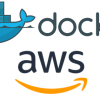Dockerを利用したDjangoの簡単な構築方法

Pythonには,DjangoというWebアプリケーションフレームワークがある.フレームワークのため,Djangoを利用するとWebアプリを通常よりも短時間で開発することが可能になる.
Dockerとは,動作が非常に軽量であり,コンテナを使用してアプリケーションを構築,テスト,デプロイできるソフトウェアプラットフォームである.
今回は,Dockerを利用したDjangoの簡単な構築方法をこの記事にて記す.
実施環境
OS: Windows11
Visual Studio Code (VS Code) 1.75.1
Djangoを利用した簡単な構築方法
Djangoの簡単な構築方法
以下のようにDesk Topにディレクトリ"Django_test_230213″を作成する.
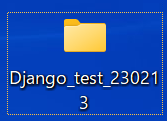
VS Codeを起動させる.
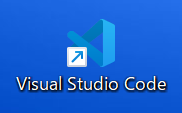
以下のように画面が開くので,"File"をクリックし,"Open Filder"を選択し,上記のディレクトリを選択する.
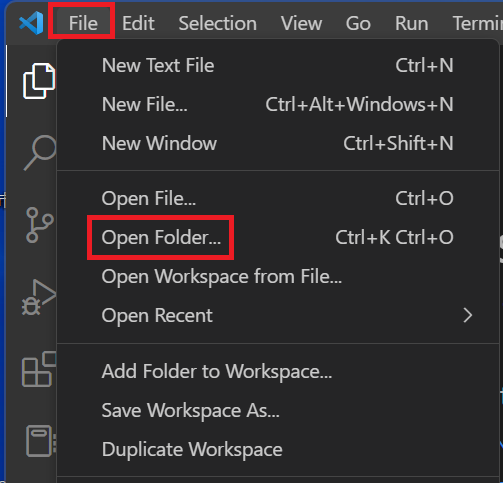
“Terminal"をクリックし,"New Terminal"を選択する.
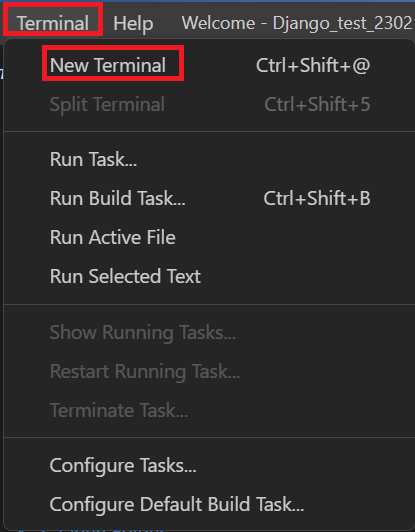
Terminalにて,以下コマンドを実行し,Djangoをインストールする.
$ pipenv install django以下コマンドを実行し,仮想環境にsubshellをlaunchする.
$ pipenv shell以下コマンドを実行し,djangotestprojectを作成する.
$ django-admin startproject djangotestproject以下コマンドを実行し,ディレクトリを"djangotestproject"上に移動する.
$ cd djangotestproject以下コマンドを実行し,djangotestappを作成する.
$ django-admin startapp djangotestapp“views.py"を以下のように編集する.
from django.http import HttpResponse
def first_view(request):
return HttpResponse("I am learning Django and Docker")“djangotestproject"内の"urls.py"をコピーし,"djangotestapp"内に貼り付ける."djangotestapp/urls.py"を以下のように編集する.
from django.urls import path
from .views import first_view
urlpatterns = [
path('', first_view),
]“djangotestproject/urls.py"を以下のように編集する.
from django.contrib import admin
from django.urls import path, include
urlpatterns = [
path('admin/', admin.site.urls),
path('',include('djangotestapp.urls'))
]“djangotestproject/settings.py"の"INSTALLED_APP"を以下のように編集する.
INSTALLED_APPS = [
'django.contrib.admin',
'django.contrib.auth',
'django.contrib.contenttypes',
'django.contrib.sessions',
'django.contrib.messages',
'django.contrib.staticfiles',
'djangotestapp', # 追記箇所
]terminalに戻り,以下コマンドを実行する."http://127.0.0.1:8000/"をクリックすると,ブラウザが開く.
$ python manage.py runserver
Watching for file changes with StatReloader
Performing system checks...
System check identified no issues (0 silenced).
You have 18 unapplied migration(s). Your project may not work properly until you apply the migrations for app(s): admin, auth, contenttypes, sessions.
Run 'python manage.py migrate' to apply them.
February 13, 2023 - 05:21:10
Django version 4.1.6, using settings 'djangotestproject.settings'
Starting development server at http://127.0.0.1:8000/
Quit the server with CTRL-BREAK.“djangotestapp/views.py"に記載した以下文言が,ブラウザに出力される.
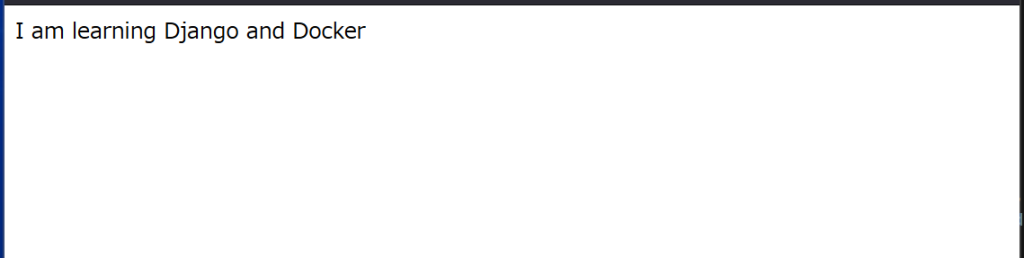
Dockerfileの作成
事前に以下URLにて,Docker Desktopをインストールする.
docker docs | Install Docker Desktop on Windows
“djangotestproject"プロジェクトに,"Dockerfile"を作成する.なお,"Pipfile"と"Pipfile.lock"を"djangotestproject"プロジェクトの下に移動させておく.
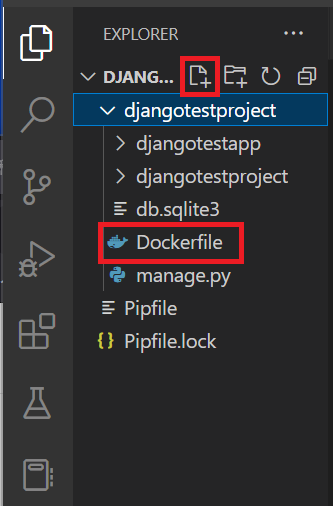
以下のようなpopも出現するので,"Install"をクリックする.
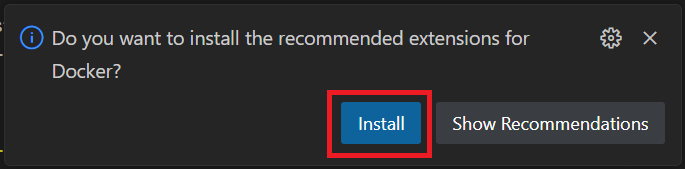
“djangotestproject/Dockerfile"を以下のように編集する.
FROM python:3.11
ENV PYTHONDONTWRITEBYTECODE 1
ENV PYTHONUNBUFFERED 1
WORKDIR /code
COPY Pipfile Pipfile.lock /code/
RUN pip install pipenv && pipenv install --system
COPY . /code/“Pipfile"および"Pipfile.lock"を"djangotestproject"プロジェクトのディレクトリ内に移動させ,当該ディレクトリ上で以下コマンドを実行すると,ファイルおよびディレクトリ構造を確認できる.
$ ls
ディレクトリ: C:\Users\shiro\Desktop\Django_test_230213\djangotestproject
Mode LastWriteTime Length Name
---- ------------- ------ ----
d----- 2023/02/13 月 4:57 djangotestapp
d----- 2023/02/13 月 4:41 djangotestproject
-a---- 2023/02/13 月 5:21 0 db.sqlite3
-a---- 2023/02/13 月 5:56 196 Dockerfile
-a---- 2023/02/13 月 4:41 695 manage.py
-a---- 2023/02/13 月 4:16 152 Pipfile
-a---- 2023/02/13 月 4:16 1777 Pipfile.lock以下コマンドを実行し,dockerを構築する.
$ docker build .以下コマンドを実行すると,docker imageの一覧を確認できる.
$ docker images
REPOSITORY TAG IMAGE ID CREATED SIZE
<none> <none> 408d415bc660 4 minutes ago 1.01GBDocker Compose Fileの作成
VS Codeを開き,"djangotestproject"プロジェクトの下に"docker-compose.yml"ファイルを作成する.
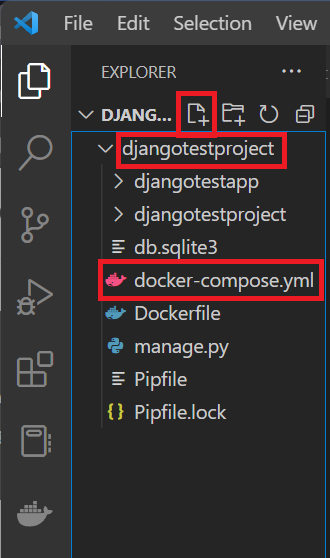
作成したymlファイルを以下のように編集する.
version : '3.11' # python version
services:
web:
build: . # current directory
container_name: web
command: >
bash -c "python manage.py runserver 0.0.0.0:8000"
ports:
- 10555:8000terminalを開き,"djangotestproject"ディレクトリに移動し,以下コマンドを実行する.
# docker compose up
[+] Building 2.5s (10/10) FINISHED
=> [internal] load build definition from Dockerfile 0.1s
=> => transferring dockerfile: 235B 0.0s
=> [internal] load .dockerignore 0.1s
=> => transferring context: 2B 0.0s
=> [internal] load metadata for docker.io/library/python:3.11 1.8s
=> [1/5] FROM docker.io/library/python:3.11@sha256:e7e3b031dbf71514d0a8d759d8417b04f8dcf483aec 0.0s
=> [internal] load build context 0.2s
=> => transferring context: 9.14kB 0.0s
=> CACHED [2/5] WORKDIR /code 0.0s
=> CACHED [3/5] COPY Pipfile Pipfile.lock /code/ 0.0s
=> CACHED [4/5] RUN pip install pipenv && pipenv install --system 0.0s
=> [5/5] COPY . /code/ 0.2s
=> exporting to image 0.2s
=> => exporting layers 0.1s
=> => writing image sha256:05d0a44a7a735e4457dfa283bec5166815db6ee483223f59e5c137e5870fb62e 0.0s
=> => naming to docker.io/library/djangotestproject-web 0.0s
[+] Running 2/2
- Network djangotestproject_default Created 0.6s
- Container web Created 0.2s
Attaching to web
web | Watching for file changes with StatReloader
web | Performing system checks...
web |
web | System check identified no issues (0 silenced).
web |
web | You have 18 unapplied migration(s). Your project may not work properly until you apply the migrations for app(s): admin, auth, contenttypes, sessions.
web | Run 'python manage.py migrate' to apply them.
web | February 13, 2023 - 15:04:09
web | Django version 4.1.6, using settings 'djangotestproject.settings'
web | Starting development server at http://0.0.0.0:8000/
web | Quit the server with CONTROL-C.ブラウザのURLに"localhost:10555″と入力すると,以下のように構築したDjangoの内容が反映される.
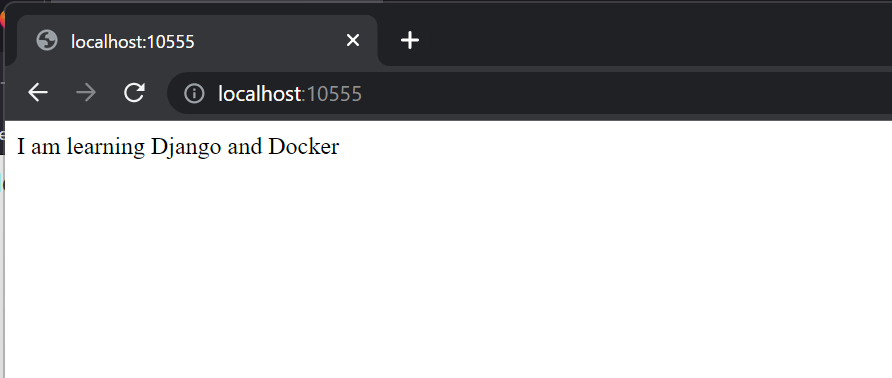
追加のcompose command
上記にて実行したdocker compose upは止めず,実行しているterminalとは別に新たなterminalを作成する."djangotestproject"プロジェクトにて,以下コマンドを実行すると,以下のようなファイル構成となっている.
$ ls
ディレクトリ: C:\Users\shiro\Desktop\Django_test_230213\djangotestproject
Mode LastWriteTime Length Name
---- ------------- ------ ----
d----- 2023/02/13 月 4:57 djangotestapp
d----- 2023/02/13 月 4:41 djangotestproject
-a---- 2023/02/13 月 5:21 0 db.sqlite3
-a---- 2023/02/13 月 23:58 226 docker-compose.yml
-a---- 2023/02/13 月 6:14 196 Dockerfile
-a---- 2023/02/13 月 4:41 695 manage.py
-a---- 2023/02/13 月 4:16 152 Pipfile
-a---- 2023/02/13 月 4:16 1777 Pipfile.lock以下コマンドを実行すると,docker composeコマンドの一覧が出力される.
$ docker compose --help
Usage: docker compose [OPTIONS] COMMAND
Docker Compose
Options:
--ansi string Control when to print ANSI control
characters ("never"|"always"|"auto")
(default "auto")
--compatibility Run compose in backward compatibility mode
--env-file string Specify an alternate environment file.
-f, --file stringArray Compose configuration files
--parallel int Control max parallelism, -1 for
unlimited (default -1)
--profile stringArray Specify a profile to enable
--project-directory string Specify an alternate working directory
(default: the path of the, first
specified, Compose file)
-p, --project-name string Project name
Commands:
build Build or rebuild services
convert Converts the compose file to platform's canonical format
cp Copy files/folders between a service container and the local filesystem
create Creates containers for a service.
down Stop and remove containers, networks
events Receive real time events from containers.
exec Execute a command in a running container.
images List images used by the created containers
kill Force stop service containers.
logs View output from containers
ls List running compose projects
pause Pause services
port Print the public port for a port binding.
ps List containers
pull Pull service images
push Push service images
restart Restart service containers
rm Removes stopped service containers
run Run a one-off command on a service.
start Start services
stop Stop services
top Display the running processes
unpause Unpause services
up Create and start containers
version Show the Docker Compose version information
Run 'docker compose COMMAND --help' for more information on a command.以下コマンドを実行すると,現在実行中のcompose projectのリストを確認できる.
$ docker compose ls
NAME STATUS CONFIG FILES
djangotestproject running(1) C:\Users\shiro\Desktop\Django_test_230213\djangotestproject\docker-compose.yml以下コマンドを実行すると,containerのリストを確認できる.
$ docker compose ps
NAME IMAGE COMMAND SERVICE CREATED STATUS PORTS
web djangotestproject-web "bash -c 'python man…" web 23 minutes ago Up 7 minutes 0.0.0.0:10555->8000/tcp以下コマンドを実行すると,containerからのoutputを確認できる.
$ docker compose logs
web | Watching for file changes with StatReloader
web | Performing system checks...
web |
web | System check identified no issues (0 silenced).
web |
web | You have 18 unapplied migration(s). Your project may not work properly until you apply the migrations for app(s): admin, auth, contenttypes, sessions.
web | Run 'python manage.py migrate' to apply them.
web | February 13, 2023 - 15:04:09
web | Django version 4.1.6, using settings 'djangotestproject.settings'
web | Starting development server at http://0.0.0.0:8000/
web | Quit the server with CONTROL-C.
web | [13/Feb/2023 15:06:02] "GET / HTTP/1.1" 200 31
web | Not Found: /favicon.ico
web | [13/Feb/2023 15:06:03] "GET /favicon.ico HTTP/1.1" 404 2269
web | [13/Feb/2023 15:06:15] "GET / HTTP/1.1" 200 31
web | Not Found: /favicon.ico
web | [13/Feb/2023 15:06:15] "GET /favicon.ico HTTP/1.1" 404 2269
web | Watching for file changes with StatReloader
web | Performing system checks...
web |
web | System check identified no issues (0 silenced).
web |
web | You have 18 unapplied migration(s). Your project may not work properly until you apply the migrations for app(s): admin, auth, contenttypes, sessions.
web | Run 'python manage.py migrate' to apply them.
web | February 13, 2023 - 15:20:21
web | Django version 4.1.6, using settings 'djangotestproject.settings'
web | Starting development server at http://0.0.0.0:8000/
web | Quit the server with CONTROL-C.
web | [13/Feb/2023 15:20:26] "GET / HTTP/1.1" 200 31
web | [13/Feb/2023 15:21:22] "GET / HTTP/1.1" 200 31なお,以下コマンドを実行すると,containerとネットワークが止まり,削除される.
$ docker compose down
[+] Running 2/2
- Container web Removed 0.5s
- Network djangotestproject_default Removed 0.6s今回は削除せずに,ブラウザに出力する内容を変える.以下のように"views.py"を変更する.
from django.http import HttpResponse
# Create your views here.
def first_view(request):
return HttpResponse("I am learning Django, Docker and Docker compose") # 変更箇所terminalに戻り,以下コマンドを実行する.
$ docker compose build
[+] Building 2.0s (10/10) FINISHED
=> [internal] load build definition from Dockerfile 0.0s
=> => transferring dockerfile: 32B 0.0s
=> [internal] load .dockerignore 0.0s
=> => transferring context: 2B 0.0s
=> [internal] load metadata for docker.io/library/python:3.11 1.6s
=> [internal] load build context 0.0s
=> => transferring context: 1.10kB 0.0s
=> [1/5] FROM docker.io/library/python:3.11@sha256:e7e3b031dbf71514d0a8d759d8417b04 0.0s
=> CACHED [2/5] WORKDIR /code 0.0s
=> CACHED [3/5] COPY Pipfile Pipfile.lock /code/ 0.0s
=> CACHED [4/5] RUN pip install pipenv && pipenv install --system 0.0s
=> [5/5] COPY . /code/ 0.1s
=> exporting to image 0.1s
=> => exporting layers 0.1s
=> => writing image sha256:a0b2f5b7e348dccf2efdba8692f6de070589aaff59661902679c9f7c 0.0s
=> => naming to docker.io/library/djangotestproject-web 0.0s その後,以下コマンドを実行する.
$ docker compose up
[+] Running 2/2
- Network djangotestproject_default Created 0.7s
- Container web Created 0.1s
Attaching to web
web | Watching for file changes with StatReloader
web | Performing system checks...
web |
web | System check identified no issues (0 silenced).
web |
web | You have 18 unapplied migration(s). Your project may not work properly until you apply the migrations for app(s): admin, auth, contenttypes, sessions.
web | Run 'python manage.py migrate' to apply them.
web | February 13, 2023 - 15:43:41
web | Django version 4.1.6, using settings 'djangotestproject.settings'
web | Starting development server at http://0.0.0.0:8000/
web | Quit the server with CONTROL-C.ブラウザのURLに"localhost:10555″と入力すると,"views.py"を変更した後の内容が反映される.
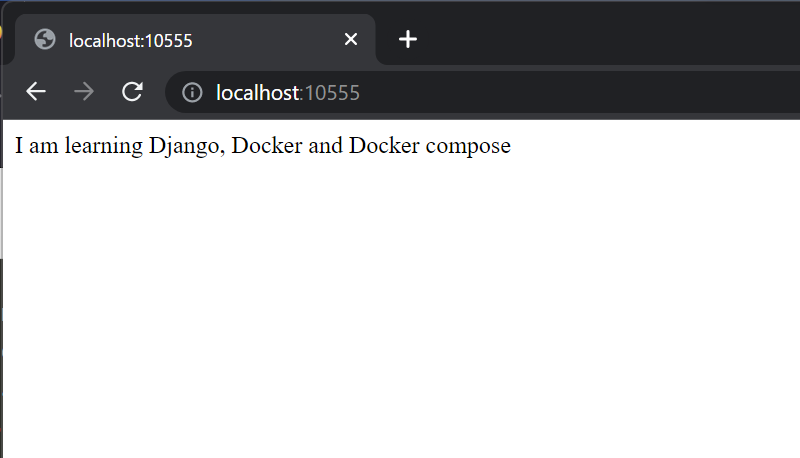
containerの内部への移動
現状,上記で作成したdockerは動き続けている.
$ docker compose ps
NAME IMAGE COMMAND SERVICE CREATED STATUS PORTS
web djangotestproject-web "bash -c 'python man…" web 8 minutes ago Up 13 seconds 0.0.0.0:10555->8000/tcp以下コマンドを実行すると,containerの中に入ることができる.
docker exec -it web /bin/bash
root@b8e6ce384760:/code# 以下コマンドを実行すると,containerのファイル構成や現在の位置を確認することができる.
/code# ls
Dockerfile Pipfile.lock djangotestapp docker-compose.yml
Pipfile db.sqlite3 djangotestproject manage.py
/code# pwd
/code以下コマンドを実行すると,varディレクトリおよびlibディレクトリ下のファイル構成を確認することができる.
/code# cd /var
/var# ls
backups cache lib local lock log mail opt run spool tmp
/var# cd lib
/var/lib# ls
apt dpkg git misc pam python systemd ucfVolumeのマウント
上記では,"views.py"の内容を反映させるためには,"docker compose down"を実行し,内容を更新後,"docker compose build"から"docker compose up"を実行する必要があった."mount a volume"を実施することで,自動的にsyncさせる方法を記す.
“views.py"を以下のように編集する.
from django.http import HttpResponse
# Create your views here.
def first_view(request):
return HttpResponse("I am learning Django and Docker Volumes!!") # 変更箇所“docker-compose.yml"を以下のように編集する.
version : '3.11' # python version
services:
web:
build: . # current directory
container_name: web
command: >
bash -c "python manage.py runserver 0.0.0.0:8000"
ports:
- 10555:8000
volumes: # 以下が変更点(working directoryを記す)
- .:/codeterminalで以下コマンドを実行する.
$ docker compose build
$ docker compose uprebuildしたので,当然"views.py"の内容が反映される.
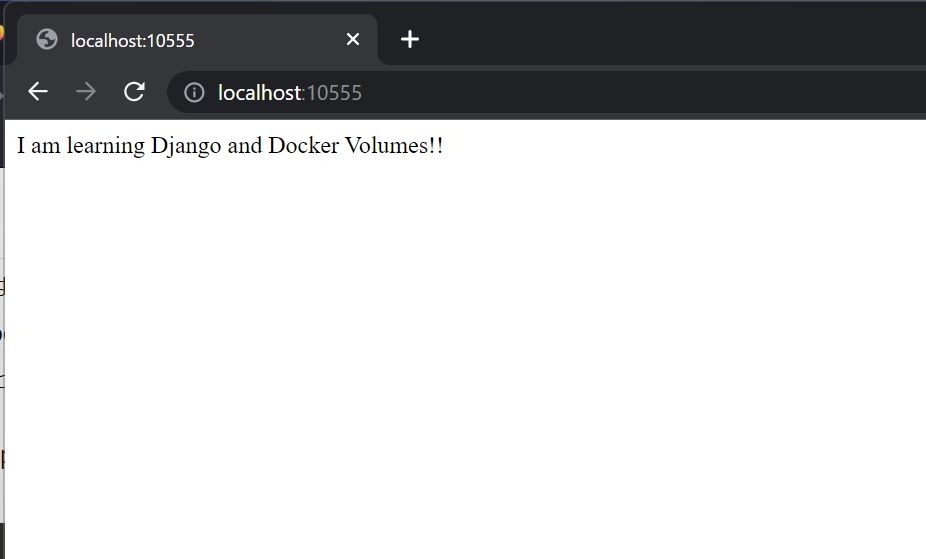
“views.py"のみ以下のように編集する.
from django.http import HttpResponse
# Create your views here.
def first_view(request):
return HttpResponse("I am learning Django and Docker Volumes!! They are great!") # 変更点ブラウザを確認すると,すぐに反映していることが確認できる.
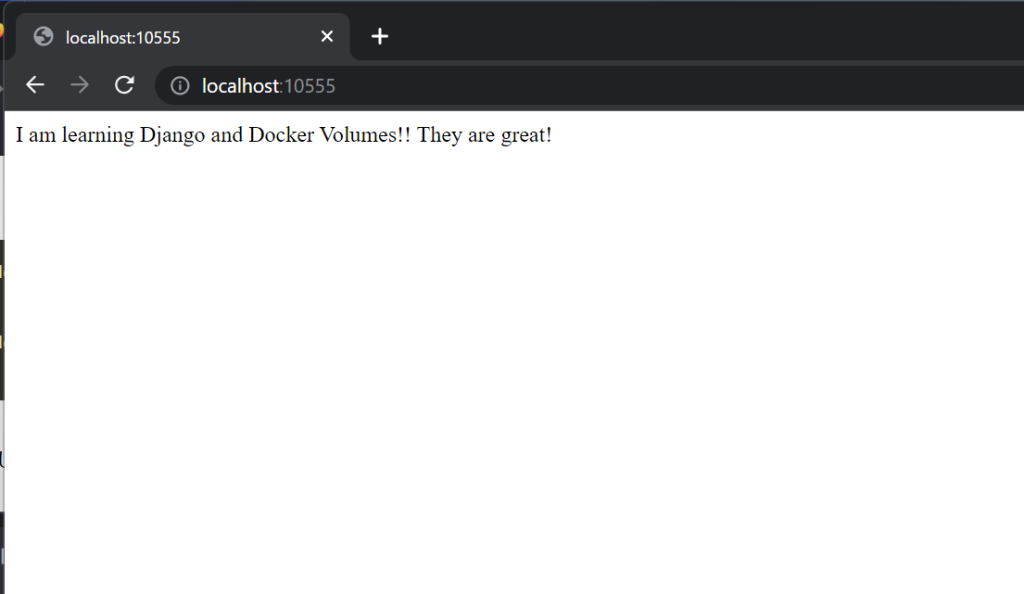
参照
Udemy | Docker for Python Django Developers
以上