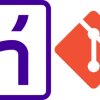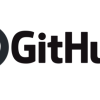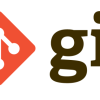Git | エラー解消方法
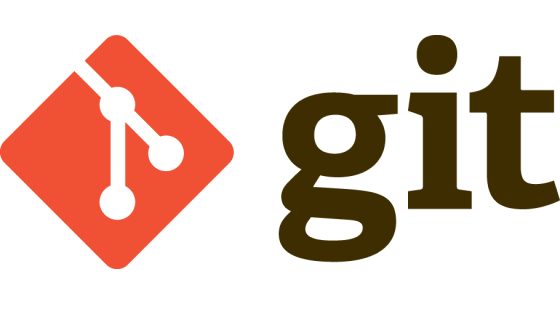
日々のエラーの内容を理解し,学ぶため,エラー解消一覧を以下に記す.
目次
LF will be replaced by CRLF the next time Git touches it
以下コマンドを実行したところ,警告が表示された.警告の内容は,LF(Line Feed)はCRLF(Carriage Return Line Feed)に置き換わると意味している.どちらも改行コードを意味している.
$ git add -A
warning: in the working copy of 'Pipfile', LF will be replaced by CRLF the next time Git touches it
warning: in the working copy of 'Pipfile.lock', LF will be replaced by CRLF the next time Git touches it
warning: in the working copy of 'movieclipApp/static/custom.css', LF will be replaced by CRLF the next time Git touches it
warning: in the working copy of 'movieclipApp/templates/movieclipApp/base.html', LF will be replaced by CRLF the next time Git touches itWindowsで作成したファイルはすべてCRLFになるが,Linuxで作成されたファイルはすべてLFになることが原因にある.
私はWindowsを利用しているが,Linuxも将来利用する可能性があるので,LFに統一するほうがメリットが高い.よって,すべてLFに統一する3つの方法を以下に記す.
VS Codeによる設定変更
VS Codeを開き,"File"をクリックし,"Preferences"を選択し,"Settings"をクリックする.
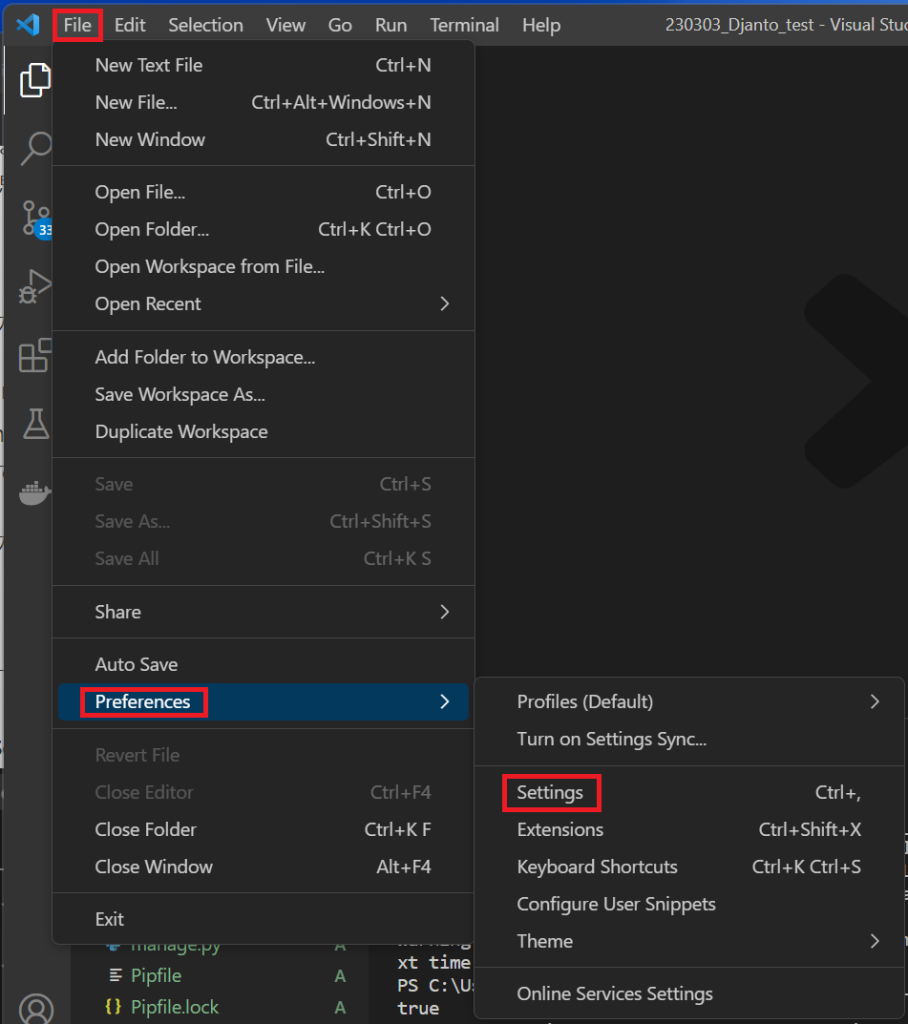
以下画面に遷移するので,検索バーに"eol"を入力し,赤枠を"auto"から"\n"に変更した.
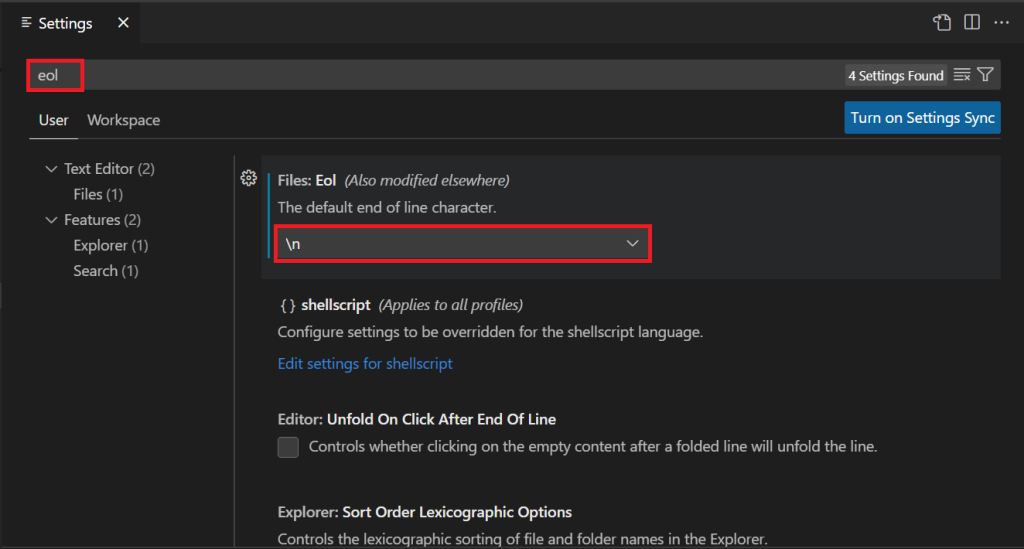
既存のファイルの変更
既存のファイルをCRLFからLFに変更する.私は以下赤枠の箇所を変更させた.
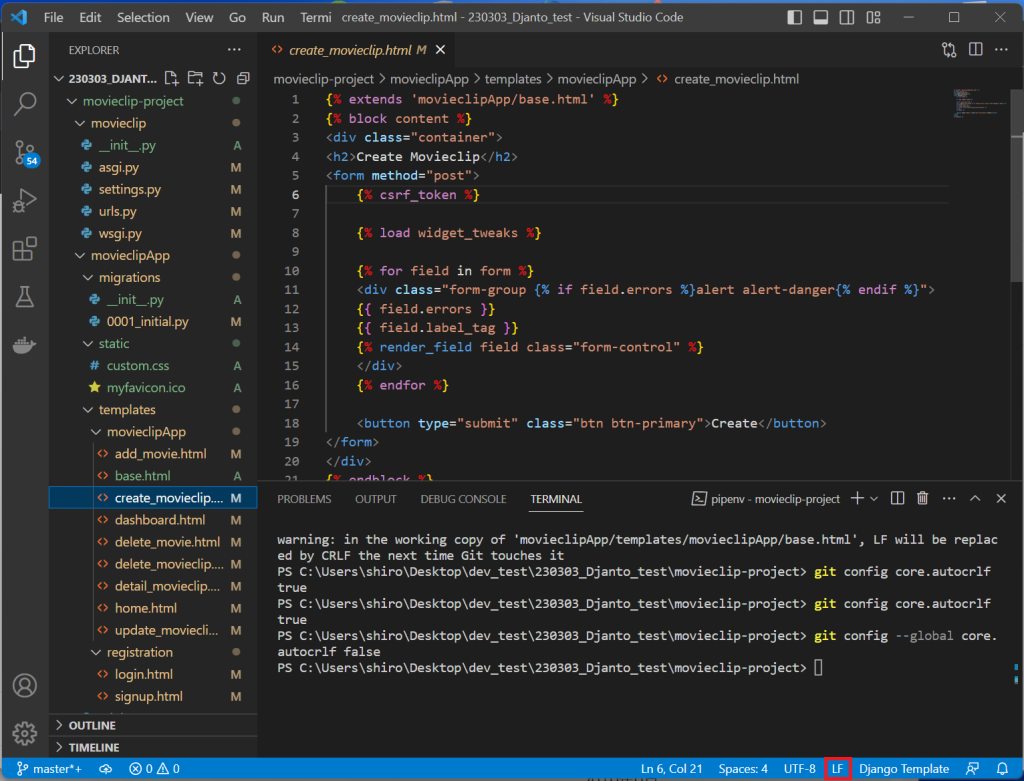
自動変換機能のOFF
以下コマンドを実行し,CRLFに置き換える機能をOFFにする.
$ git config --global core.autocrlf false以上を実施後,以下コマンドを実行すると,自動変換機能はOFFに変わった.
$ git config core.autocrlf
false参照
penpenメモ | warning: LF will be replaced by CRLF inが出たときの対処法
以上